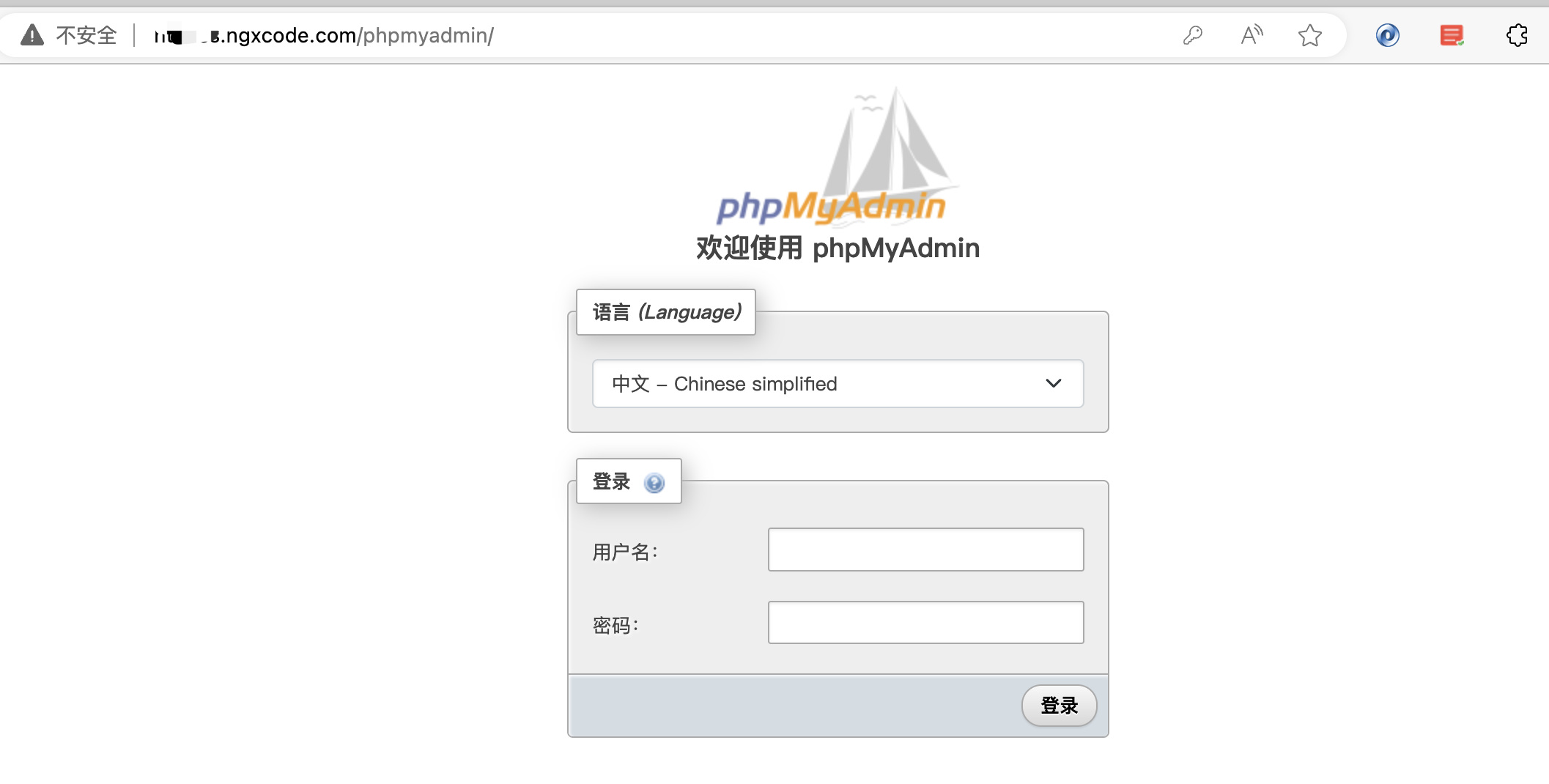LInux服务器安装phpMyAdmin,可以按照以下步骤进行操作:
1. 安装PHP和MySQL
在服务器上安装PHP和MySQL,确保它们的版本兼容。PHP及MySQL安装教程这里不在详细介绍,需要的话请查看本站相关文章
2. 下载phpMyAdmin
方式一、 访问phpMyAdmin的官方网(https://www.phpmyadmin.net/)下载最新版本的软件包。
方式二、也可以从GitHub上获取源代码。
# wget
wget https://files.phpmyadmin.net/phpMyAdmin/5.2.0/phpMyAdmin-5.2.0-all-languages.zip
# git
git clone https://github.com/phpmyadmin/phpmyadmin.git3. 解压文件
将下载的文件解压缩到您选择的目录中。
unzip phpMyAdmin-5.2.0-all-languages.zip4. 重命名文件夹
将解压缩的文件夹重命名为“phpmyadmin”(可选)。
mv phpMyAdmin-5.2.0-all-languages /data/www/phpMyAdmin5. 移动文件夹
将文件夹移动到您的Web服务器的文档根目录下,通常是“/data/www/”或“/usr/share/nginx/”。
mv phpMyAdmin /data/www/phpMyAdmin6. 配置phpMyAdmin
在phpMyAdmin的文件夹中找到“config.sample.inc.php”文件,复制一份,并将其重命名为“config.inc.php”。
cd /data/www/phpMyAdmin
cp config.sample.inc.php config.inc.php7. 配置认证方式
打开“config.inc.php”文件,并设置您选择的身份验证方式。您可以使用MySQL用户名和密码进行身份验证,或者使用其他身份验证方式。
/**
* First server
*/
$i++;
/* Authentication type */
$cfg['Servers'][$i]['auth_type'] = 'cookie';
/* Server parameters */
$cfg['Servers'][$i]['verbose'] = 'db.ngxcode.com';
$cfg['Servers'][$i]['host'] = '127.0.0.1';
$cfg['Servers'][$i]['port'] = '3306';
$cfg['Servers'][$i]['compress'] = false;
$cfg['Servers'][$i]['AllowNoPassword'] = false;
8. 配置其他设置
如果phpMyAdmin要连接多个数据库,就复制一个First server那段,改成Second server,Third server。里面的verbose、host、port改成第二个MySQL的地址
/**
* First server
*/
$i++;
/* Authentication type */
$cfg['Servers'][$i]['auth_type'] = 'cookie';
/* Server parameters */
$cfg['Servers'][$i]['verbose'] = 'db.ngxcode.com';
$cfg['Servers'][$i]['host'] = '127.0.0.1';
$cfg['Servers'][$i]['port'] = '3306';
$cfg['Servers'][$i]['compress'] = false;
$cfg['Servers'][$i]['AllowNoPassword'] = false;
/**
* * Second server
* */
$i++;
/* Authentication type */
$cfg['Servers'][$i]['auth_type'] = 'cookie';
/* Server parameters */
$cfg['Servers'][$i]['verbose'] = 'db2.ngxcode.com';
$cfg['Servers'][$i]['host'] = '127.0.0.1';
$cfg['Servers'][$i]['port'] = '4455';
$cfg['Servers'][$i]['compress'] = false;
$cfg['Servers'][$i]['AllowNoPassword'] = false;9. 完成安装
现在,您可以通过访问您的Web服务器的域名或IP地址访问,例如:http://127.0.0.1/phpMyAdmim, 具体地址可根据自己服务器配置修改端口或域名等信息后,访问即可
重要提示
为了确保安全性,请不要在公开的网络中直接使用phpMyAdmin,而是将其限制为特定的IP地址或通过VPN访问。